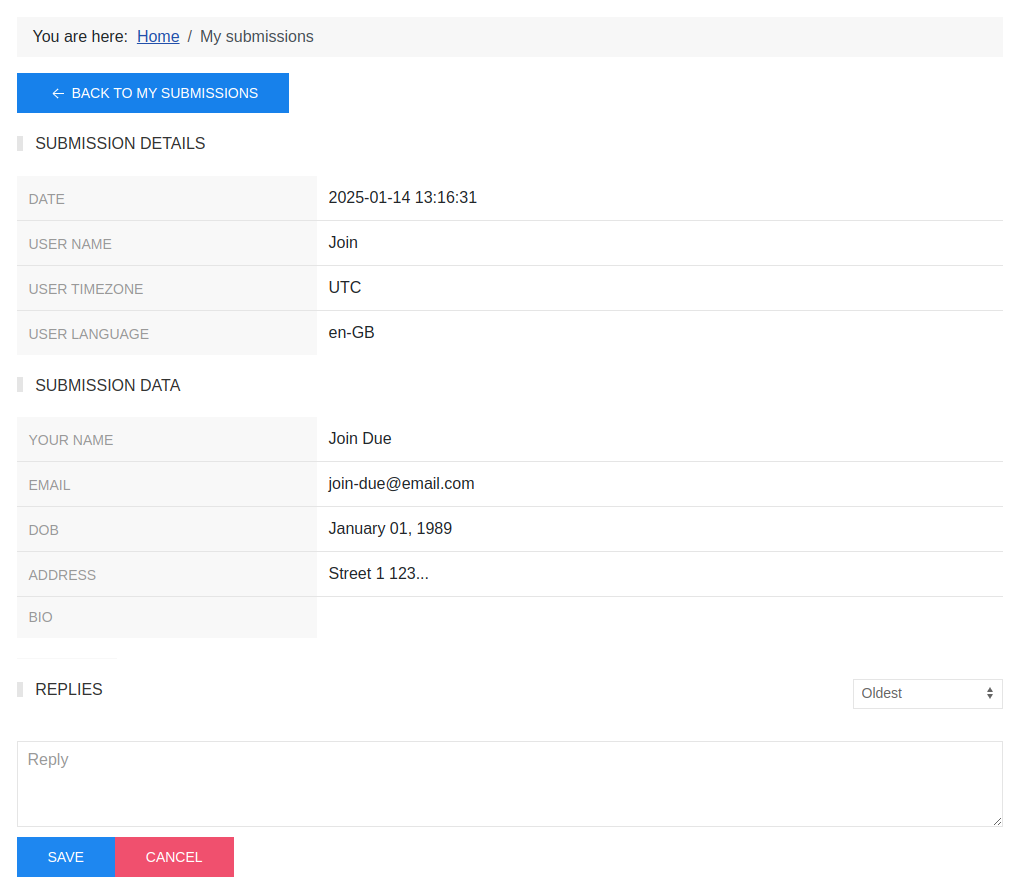Submissions management
Admin submissions
From the admin page, navigate to MainMenu > Components > Joomlab Form > Manage Submissions to access the submissions list page. Click on a submission with a title that corresponds to the creation date to go to the submission detail page.
Client submissions
Create a menu item pointing to Joomlab Form > Submissions. When a user logs into your Joomla! website and clicks on this menu item, they will be redirected to a page listing all the submissions they have created. Users can view the details of each submission and interact with the admin by adding comments on the submission detail page.
Submission replies
From the submission detail page, the admin and client can interact with each other using the submission replies feature (see screenshot). The admin has full control over managing submission replies, while the client can only manage the replies they have created.
Additionally, if the Copy and send to the emails option is enabled:
- From the site page: If the form uses the email notification feature for the admin and the "Notify reply email" option is enabled, when the client submits a new reply, an email notification will also be sent to the admin.
- From the admin page: If the form contains an email field and the "Send email" option is enabled, when the admin submits a new reply, an email notification will also be sent to the client.
Payment pay again
If the form has the payment method and, for some reason, the user has not completed the payment, the payment information will be in a PENDING state. In this case, the user can make the payment again directly from their submission page.
Note that the ability to retry payments also depends on the specific payment plugins used.